iOS 14 Developer Beta Profile. If you already have developer access, installing the iOS 14 beta profile is comparatively easy. To get access to the developer beta, you either have to have such access yourself or be part of an organization that has the appropriate accounts. If both options are out of the question for you, look for a person with such an account in your circle of acquaintances – and ask them to add you to their developer account. Your Apple ID remains unchanged. You will then receive an invitation by email and can log in to the developer area of the Apple website with your Apple ID.
iOS 14 Beta Supported Devices
iPhone
- iPhone SE 2020
- 11 Pro/11 Pro Max/11
- XS/XS Max
- XR/X
- 8/8 Plus
- 7/7 Plus
- 6s/6s Plus
- SE
- iPod touch (7th generation)
iPad
- iPad 5 and 6 generations
- Pro 12.9/11/10.5/9.7
- mini 4 and 5 generations
- Air 2 and 3 generations
Adding UDID to the developer account
The next step is to add your device’s UDID to the developer account. The UDID is a unique identification number of your model, which is primarily of importance for app developers. To find out, connect your device to iTunes and select your iPhone or the model you want. The serial number of the device appears there, with a click on it the UDID is displayed. Then copy this number. Now select the “Certificates, IDs and Profiles” item in the developer sidebar in iTunes and select the iPhone or iPad. Then click on the “+” sign and paste the previously copied UDID into the text field.
Then visit the download section of Apple’s developer page at developer.apple.com/download/ and select the appropriate iOS firmware for your model. After downloading this IPSW file, you have to install it via iTunes. To do this, open the iTunes software, select your device and click on Update while holding the Shift key. Now you have to select and confirm the just downloaded IPSW file – the installation of the beta of iOS 14 starts. Your device will now be set up from scratch. If you want to have your data, media and apps back, you have to import them via backup.
Installation of the iOS 14 Developer beta with a configuration profile
If you see yourself as a beginner, the installation directly via the device should be more interesting. If you have added the UDID to your developer access, you have to go to the following page: developer.apple.com/download/. There is a section called Configuration Profile, with a click on “Download” the configuration profile for iOS 14 is downloaded. Proceed as follows on your iPhone or iPad: “Settings> General> Software update”. If you are in the WLAN, you will now be offered the developer beta as an update.
Summary
- Installation of the iOS 14 beta is currently only possible with a developer account
- Important: Be sure to create an iCloud backup beforehand
- Add the UDID of the device to the developer account and enter it in the iTunes sidebar
- Go to the download page at developer.apple.com/download/ and download firmware
- Select iPhone or iPad in iTunes, hold the Shift key and click on Update
- Select and confirm the downloaded IPSW file
- Alternatively, download the configuration profile from developer.apple.com/download/
- On the iPhone: Select “Settings> General> Software update”
- Download and install iOS 14 beta directly via iPhone or iPad
What are the risks of using an iOS 14 beta?
Registered developers automatically receive Apple software updates in beta stage if they are members of the Apple Developer Program. All others usually have to wait until the official release date. However, if you don’t want to wait, you can test new functions yourself in advance thanks to the Apple Beta Software program.
If you use your iPhone or iPad for private or business purposes, it would not be particularly advisable to use a beta version of iOS. For example, popular banking apps are often only compatible with final iOS versions – if you have a second device or can do without a few apps, you can of course safely download an iOS beta.
How to install the latest iOS 14 Developer beta version on your iPhone or iPad
Now the message appears “This website is trying to load a configuration profile. Can you do that? ” – here you have to allow the process. Then go to the settings of your iPhone or iPad and open the “General” section and navigate to the “Profile” menu item. Now the loaded beta profile is displayed. Now you have to click on the profile and install it. As soon as your iPhone has restarted, you can update your iPhone or iPad to the latest software under “Settings” as usual – in this case the latest iOS 14 beta version.
After installing the iOS 14 beta software, you can report errors and give general feedback via the integrated Feedback Assistant app – an important task. All of your reports are sent to Apple and analyzed – they help to complete the operating system. By the way, if a new iOS 14 beta version is released, you can update it as usual under “Settings” – “General” – “Software update”.
How to remove the iOS 14 beta profile from your iPhone or iPad
Of course, you can unsubscribe your iPhone or iPad from the Apple Beta software program at any time and return to use the finished iOS version. To do this, go to the settings of your iPhone or iPad, under “General” you open the “Profile” section and click on the beta profile. Now you can delete the iOS 14 beta profile from your device. You may need to enter your device password to confirm in order to complete the process. As soon as the profile is deleted, your iPhone or iPad will no longer receive public iOS beta versions. When the next finished version of iOS is released, you can download it as usual via the device settings.

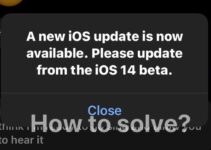


Chijiokeani30@gmail.com
Download ios 14
I want iOS 14
ios14
aliabbasova5@gmail.com
Pls link to iOS 14
pooldiazangelimanol@gmail.com
Kelvimvinicius98@gmail.com
Download iOS 14
bakb71@gmail.com
elanurgurpinqr5@gmail.com
My email kyroman777@gmail.com