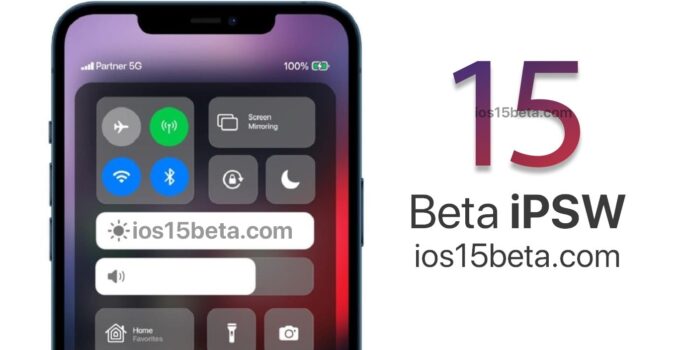iOS 15 Beta 2 Download Direct Links (IPSW).. You can now download the iOS 15 beta 2 IPSW file and install the update on iPhone 12, 11, XS, X, 8, 7, Plus. iOS 15, presented at the 2021 Worldwide Developers Conference, contains many changes and new features. The update will be released this fall.
iOS 15 Beta 2 Release Date: June 14
For a complete list of iOS 15 updates and changes, see our article.
Here’s how to download and install the iOS 15 beta on your iPhone, iPad, or iPod touch below. You can find a list of supported devices and models here. Before proceeding with the instructions, it is important to realize that iOS 15 is still at an early stage of development and contains various bugs and problems. In this regard, we do not recommend installing the update on your main device, it is better to use a special test device.
In addition, we strongly recommend that you back up your device via iTunes or iCloud in case something goes wrong.
How to download and install iOS 15 beta 2 iPSW
Step 1: First you need to sign up for the Apple Developer Program at https://developer.apple.com/programs/. Alternatively, you can download and install a developer profile on your device for free.
Step 2: Log in to your Apple ID at https://developer.apple.com/account/.
Step 3: Now you need to register the UDID of your device on which you want to install the beta version. To find out the UDID of a device, connect it to your computer, open iTunes and click on the serial number on the device information tab to display the UDID number. Copy it.
Step 4: In the Account section of the website, click Certificates, Identifiers & Profiles. In the Devices section on the left pane, select All. Now, in the panel on the right, click “+” and then paste the UDID of your device.
Step 5: Now go to the Develop> Downloads section. You can access this page at the following link: https://developer.apple.com/download/.
Here, select your device to download the iOS 15 beta firmware file for it.
You can also install iOS 15 beta over the air using the Software Update mechanism. If you already have a developer profile installed, go to Settings and then General> Software Update. There click “Download and Install” and follow the further instructions on the screen.
Step 6: Returning to the iTunes update method. Make sure you have the latest version of iTunes installed on your device. Open the program and connect your iOS device to your computer.
Step 7: If you have a Mac, hold down the Alt key; if you have a Windows PC, hold down the Shift key; then click the “Restore …” button. iTunes will prompt you to select the ipsw file. Select the one you downloaded earlier.
Step 8: Now you can sit back and wait for iTunes to install iOS15 beta on your iPhone, iPad or iPod touch. The process may take some time depending on the speed of your internet connection. After installation, your device will automatically reboot and you can start testing iOS15.