Download iOS 14 Public Beta 4 Profile. Apple introduced iOS 14 on June 22. iOS 14 Public Beta will be released 2 weeks after the introduction. Apple has been offering public beta versions to users since last year. You can test iOS 14 beta versions without the need for a developer account.
iOS 14 beta comes with many new features. iOS14 was on the agenda with the news that it would allow the most recent people to use an application without downloading it completely. But here we are not talking about a trial version or trying it in the App Store. This “Clips” feature, which is said to work based on QR code, will bring you some application parts that can be interactively used instead of a normal website when you scan the QR code.
Apart from Clips, whose application seems to serve in the connections / contents of the services that are not installed in the system, the new version also comes with a new exercise application. In this new application called Seymour, it is stated that special exercise videos will be downloaded and the movements here can be followed by a stable exercise / activity following Apple Watch. Support for defining optical characters in Apple Pencil for iPadOS 14 is among those on the road. In this way, it is said that it can save handwritten editable. Meanwhile, with the new version, Apple will allow people to “literally” replace the built-in apps on iPhone and iPad.
iOS 14 Public Beta 4 Supported Devices
iPhone:
- iPhone 11/11 Pro/11 Pro Max
- XS and XS Max
- XR
- X
- 8 and 8 Plus
- 7 and 7 Plus
- 6s and 6s Plus
- SE
iPadOS can be installed on the following iPad models:
- iPad 5 and 6 generations
- Pro 12.9/11/10.5/9.7
- mini 4 and 5 generations
- Air 2 and 3 generations
How to Download iOS 14 Public Beta 4
Before installing the Public Beta version, let’s say that you should make a backup of your iPhone. You can then start using all the new features of iOS 14 by installing the update offered via OTA from the guide below.
Step 1: After clicking the link here on your iPhone; Sign in with your Apple ID from the Sign In section.
Step 2: After logging in, click on Enroll Your Devices in the upper right corner.
Step 3: Enroll Your Devices screen has “Download Profile” option. Click on this option and upload the profile to your iPhone or iPad. After loading the profile, the device will turn off and on.
Step 4: After the device is turned on, you can install the public version of iOS 13 via OTA in Settings> General> Software Update.
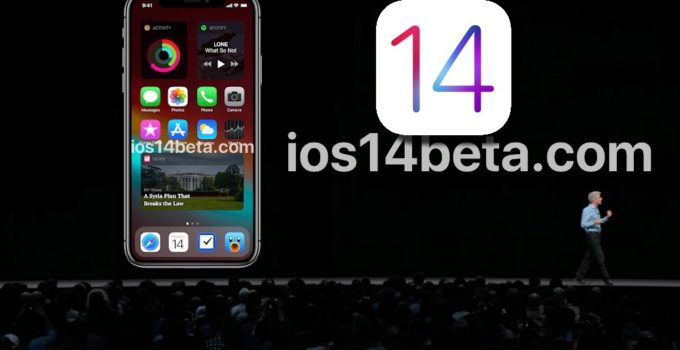



Hay